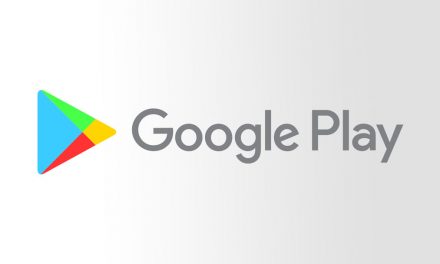Android Software Development Kit (SDK) is a toolset that enables developers to create apps for Android OS. It includes the required libraries to build Android apps, a debugger, an emulator, Application Programming Interfaces (APIs) and sample projects with source code, so you can have everything you need to start making your own apps.

Important command-line tools for Android app development are grouped into three packages: the already mentioned SDK tools, Platform tools and the Android Emulator. Let’s talk about the main features of each one of them.
Android SDK tools
SDK tools are platform-independent and are required to create any Android app, regardless the version you are developing for. Some of these include: Build tools, Debugging tools and Image tools, among others.
Now, some of the most important SDK tools are Android SDK Manager, which provides you resources, platforms and other useful components needed to build apps and manage SDK packages.
The Android Virtual Device Manager, that provides a graphical user interface to test your app on a virtual device. The Dalvik Debug Monitor Server (ddms) to debug your Android apps. Or the Draw 9-patch, which allows you to create resizable bitmap images for your app.
Platform tools
Platform tools are customized and used to support new features of Android´s latest version, but also compatible with prior versions. Some of these tools include: Android Debug Bridge, Fastboot or Systrace.
For instance, Android Debug Bridge (adb) needs to know how to communicate with the Android version hosted on your device, for that it needs the platform-tool component; adb can also be used to install an Android application file on a device.
Besides, additional shell tools can be accessed through adb, like bmgr and logcat.
Platform tools work along with Build tools for encryption, security and file size purposes.
Android Emulator
The Android Emulator lets you develop and test your apps without using any physical device. This package is frequently updated and needed to use the Android Emulator Graphic User Interface (GUI) in Android Studio.
This enables Android app developers to debug and test their apps in a run-time environment.
Android Studio
Now, in order to properly run this set of tools you’ll need an Integrated Development Environment (IDE). For Android, that IDE is called Android Studio as we mentioned in a prior post: 5 Essential Android Development Tools, allowing you to compile and edit your code, or test your app before releasing it on Google Play.
This way, Android Studio allows you to improve your app performance with instant visualization, smart code editor, a fast emulator and a unified environment to help you build apps for all Android devices.
Here is a video about getting started with Android Studio:
https://www.youtube.com/watch?v=Z98hXV9GmzY&t=1s
According to Android Studio creators and developers users, this IDE was built to make the development process as easy as possible, helping to improve the app development work by making it faster, smarter and more enjoyable.
For more experienced Android developers, here’s what’s new on Android Studio latest version, including Gradle 3.3 integration, Instant Run and Layout Editor improvements, WebP support, Lint check to warm you compability and more:
https://www.youtube.com/watch?v=VFyKclKBGf0
Today it is easier for Android developers to get these tools since all of them come with Android Studio, we considered important that you know some of the most significant ones that allow you to build your amazing app ideas; the same way we discussed the difference between Android SDK and Android NDK the past.
If you want to know more about these useful tools, make sure to read the official documentation for Android developers.