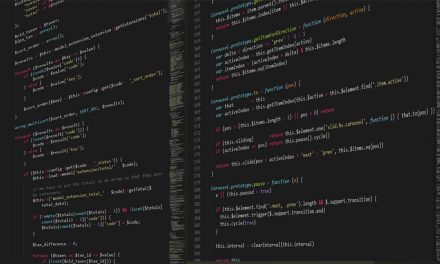In 2007, when Google decided to launch their Operating System, they made the crucial choice of making it an open source project. They wanted to provide developers more facilities and freedom to create apps, by taking advantage of all the features that Android tools offer.

Those features allow, not only developers but users as well, to look for hidden features on their devices to boost their performance experience in terms of graphics, battery life or stability, among others.
These features, known as “Developer options”, are hidden in the device settings and they are easy to activate.
Android users that are gamers or simple users who wish to have a better experience when playing a game, can take advantage of these options and other tips to improve their device settings.
Improving game performance with Android Developer options settings
After you activate the Developer options, you’ll be able to find a setting that can help improve your gaming experience. Once you get into the menu you must search for the Force 4x MSSA (Multi-sample anti-aliasing) option.
After you enable this option, your device will run game apps at the best quality available. This happens because Android will be forced to use 4x multisample anti-aliasing in games written in OpenGL 2.0.
You must be aware though that this option will make you consume a lot of battery, so we recommend to use when your phone is fully charged. Also, you should disable this option after you finish your gaming time.
Turn off background services
Social media apps drain ram memory and battery of mobile devices when they act as background apps.
The constant ping of apps like whatsapp, Facebook and email services make the processor work more than usual.
Although smartphones and tablets are made to use considerably less battery and ram memory while using these kind of apps, they still do, so if you want to have an even better gaming experience you may want to disable the background services option.
You can disable all background services or select a few. To do so, you must go to the Developer options and depending on your device you must search for “Running services” or “Processes” to find out about your RAM usage. Find here more detailed information based on your device.
Using boost apps
In Play Store you can find a lot of apps created specially to boost your device in order to have better gaming experience.
Those apps will improve your device performance and graphics quality. Mostly, the boost apps have the magnificent feature of make changes temporarily, so when you stop playing your game all settings come back as default.
You can try apps like Swift Gamer, DU Speed Booster, Game Booster 3 or Systweak Android Cleaner.
If you have a Samsung device you can use the Game Launcher that comes with it by default. It’s a very effective tool that help users to really get focused on their game experience whenever they want to use their devices for entertainment.
So, these boost options will definitely help you improve your experience as a gamer. It is always useful to know about the hidden features and options that smartphones have. This way you can start learning more about all the advantages that Android brings to users and developers by boosting your game.