If you’ve chosen to improve yourself this 2017, by studying Android development, perhaps you’ll find this post useful in journey to become an Android Developer.
Your android device has a secret menu that gives you access to useful tools. Those tools are made to optimize your device performance by enabling you to configure your device settings in terms of debugging, networking, rendering or monitoring, among many other options.
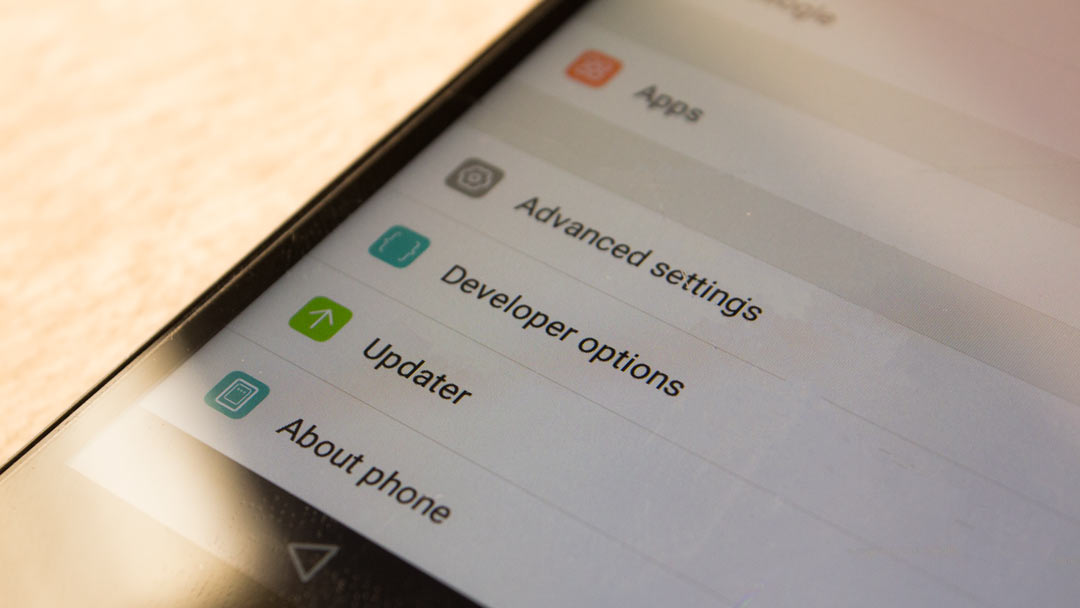
This is a hidden menu, specially made for those people who want to have more control of their phone. knowing how to access to these options will allow you to take the maximum advantage to optimize the performance of your Android device.
To enable the Developer Options you must Open the Settings App -> Scroll to the Bottom and select “About Phone” -> Find the section “Build Number” and tap it 7 times -> and Return to the previous screen to find the Developer Options at the end.
You are now a developer!!!
At least that’s the message your phone will display. When you enable the Developer Options you’ll have an alternative menu where you can find a lot of new options to optimize your device performance, as we said before, such as speed your drawing options, fake the GPS location of your device GPS or enabling USB Debugging.
The official Android Developer site has a full list of the changes you can make. One that you could find especially helpful is limiting the use of secondary apps by automatically closing them after you stop using them, allowing you to increase your battery life.
The Developer Options Menu has interesting features that may help both Android users and developers to get the most out of their Android phone. This may encourage you to test new apps or to maximize your device’s graphic performance, for instance.
Now that you know about some of the cool things you can do using these other options, it’s time for you to grab your smartphone, go to your settings, enable them and keep exploring new ways to improve your Android device.








